Syncing files from Backstage Files to a folder on your computer? If you are not already, check out our guides to setting up ownCloud client on Mac or Windows and Syncing Backstage Files with your Desktop. Accidentally delete a file that was synced in Backstage? Not to worry. Backstage has a built in feature that allows you to recover deleted files.
First, login to Backstage Files the web interface. The website address you will have to enter into your browser will look like this:
https://backstage.<your company name>.com:8443/owncloud/
Type in your username (which should be the same as the part of your email address before the @ symbol) and your backstage password. This will allow you to login onto the web interface. This needs to be done on the account that is primarily sharing the file. If you deleted a file that another user was sharing to you, get them to login to this interface to recover the file.
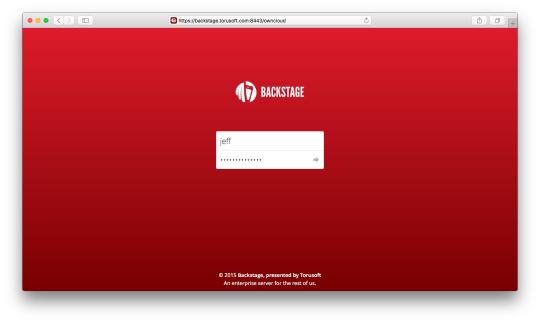
Once logged in, on the bottom left corner of the page you will see “Deleted Files”
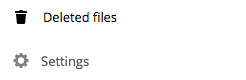
Click on deleted files and you will be should a folder that will display all your recently deleted files and folders.
Locate your accidentally deleted file and hover your mouse pointer over it.
A “Restore” button will appear. Click on it and your file will be restored to its original location.
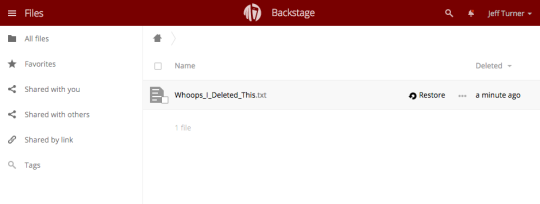
Wait a few seconds for your computer to re-sync with Backstage, and you file should appear back on your computer in its original folder.