Setting up Owncloud on iPhones and other iOS devices is easy. You just need to download the app from the App Store on your device. Search for Owncloud. It will look like this:
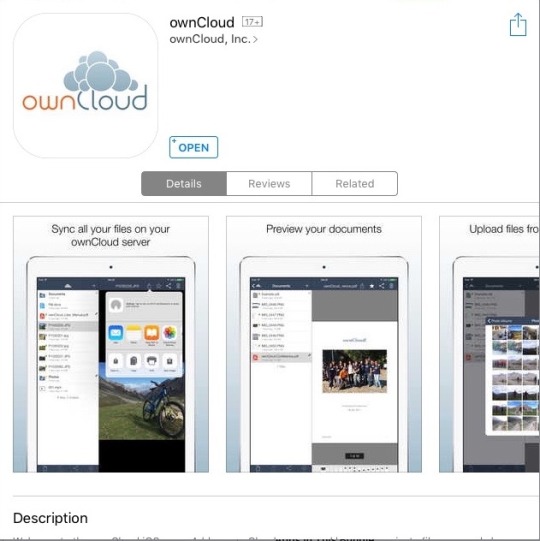
Note: Owncloud for iOS is currently not free. It normally costs about $1 USD.
Once you have installed the app, open it. You will be greeted with a setup page.
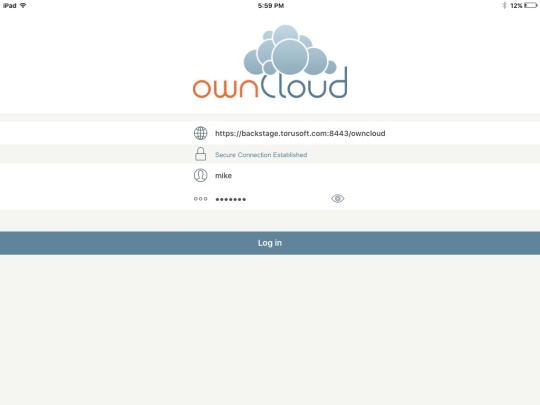
The hardest part of this setup is entering in the correct address. It should be entered exactly like this:
https://backstage.<yourdomain.com>:8443/owncloud
Do not use “backstage.torusoft.com” as it is only used in this example. Your company’s Backstage server address will use your company’s domain.
If this is entered correctly, you will see “Secure Connection Established” under the server.
Then enter your username (should be the first part of your email address before @) and password you were provided. Click “Log in”
If everything was entered correctly, you should see your Owncloud instance with all your files and the files that others have shared with you. You can now download and use any files you need on your iOS device!
If you have any issues, please let our support staff know at support@torusoft.com