Adium is a free instant messaging app for Mac that supports all kinds of chat protocols, it is our recommended desktop client for use with Backstage Chat. To get started, download the application from https://adium.im/, mount the downloaded .dmg file by clicking on it, and drag the Adium icon into the Applications folder. Unmount the Adium virtual drive and launch Adium from your Applications folder.
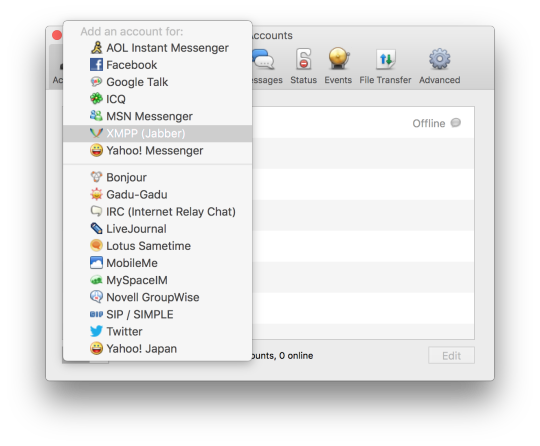
Click on Adium from the menu bar at the top of the screen and then select Preferences. Click on the + icon to add a new account, and select XMPP (Jabber).
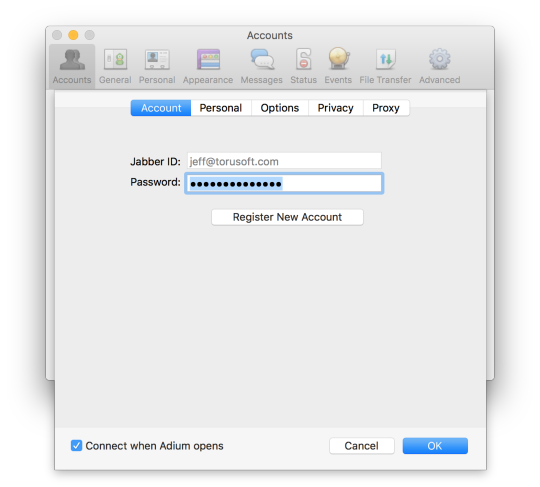
Under the Account tab, enter your Backstage email address and password.
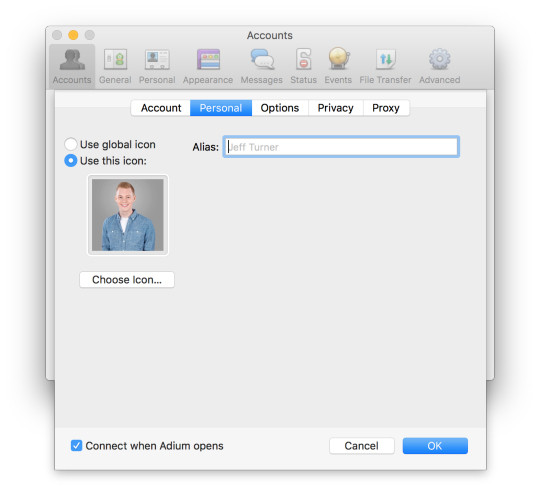
If you wish, set a personal icon and alias under the Personal tab, otherwise Adium will use the default icon and your full name. Other users will see your icon and alias when chatting with you.
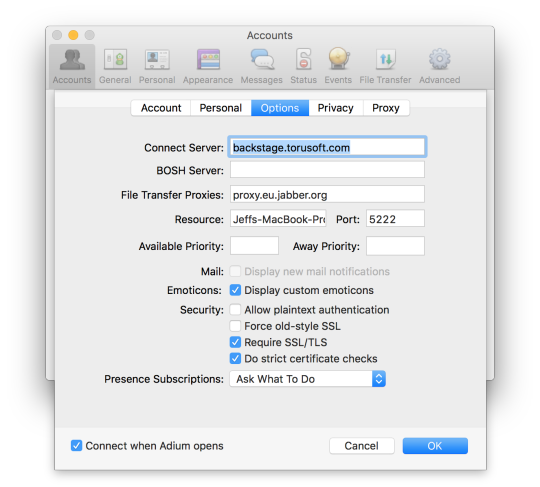
Under the options tab, set Connect Server to your Backstage server address (backstage.yourdomain.com). Leave the rest default.
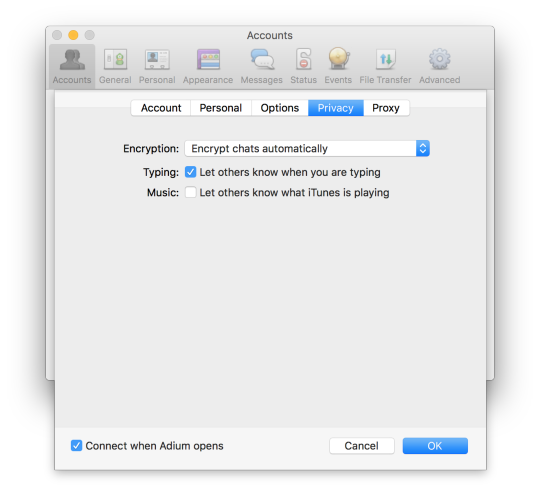
If you wish, you can enable Encryption by selecting Encrypt chats as requested or Encrypt chats automatically under the Privacy tab. Check Connect when Adium opens (unless you prefer to connect manually when you open Adium) and click OK. A connection to the server should be established and you can start using Backstage Chat from Adium.
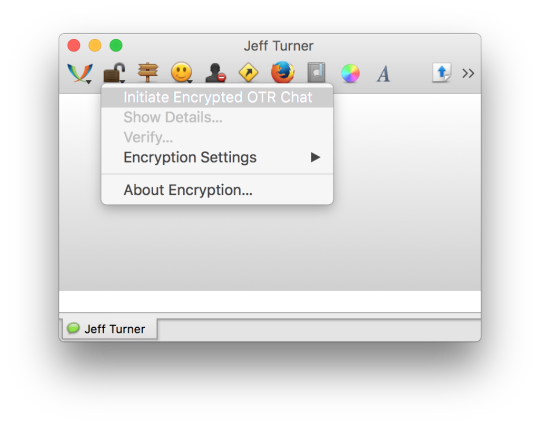
To start an encrypted chat, click on the lock icon in a chat window and select Initiate Encrypted OTR Chat. The other user will have to be using a client that supports encryption, and will need to confirm your request to use OTR encryption in order to begin the encrypted session.