Setting up ownCloud on your Android device is easy. Go to the Google Play Store to download the latest version.
https://play.google.com/store/apps/details?id=com.owncloud.android
Note: ownCloud client for Android is currently not free. It normally costs about $1 USD.
Once you have installed the app, open it. You will be greeted with a setup page.
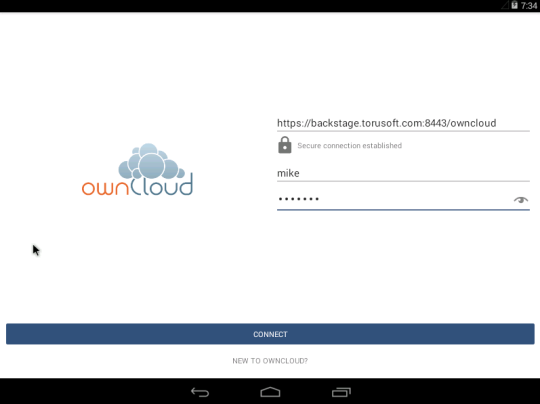
The hardest part of this setup is entering in the correct address. It should be:
https://backstage.<yourdomain.com>:8443/owncloud
Do not use “backstage.torusoft.com” as that is only used in this example. Your company’s Backstage server address will use your company’s domain.
If this is entered correctly, you will see “Secure Connection Established” under the server.
Then enter the username (should be the first part of your email address before @) and password you were provided. Then click “Connect”
If everything was entered correctly, you should see your ownCloud instance with all your files and the files that others have shared with you. You can now download and use any files you need on your Android device!
If you have any issues, please let our support staff know at support@torusoft.com