Outlook is one of our recommended apps for email on iPhone and iPads. Backstage fully supports Microsoft Exchange so it is one of the best ways to get push email to your iOS device.
To start, download the latest version of Microsoft Outlook for iOS in the Apple App Store on your device. If you search the App Store for “outlook”, you should find this.
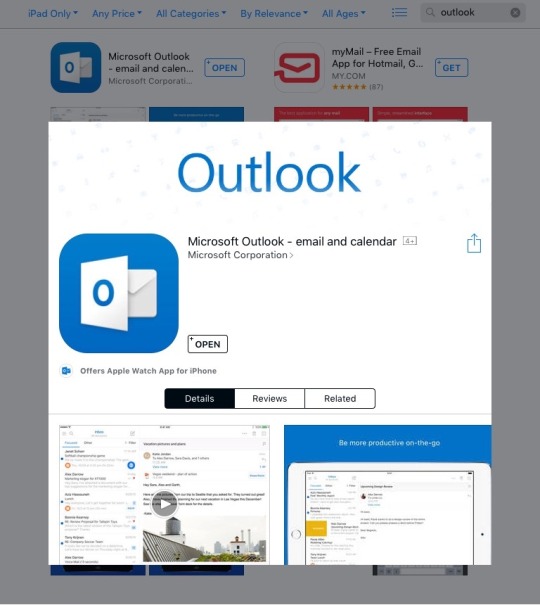
Click “Get”. Once installed, click on the app icon to open Outlook. If this is your first time opening Outlook, you will be greeted with this screen to start.
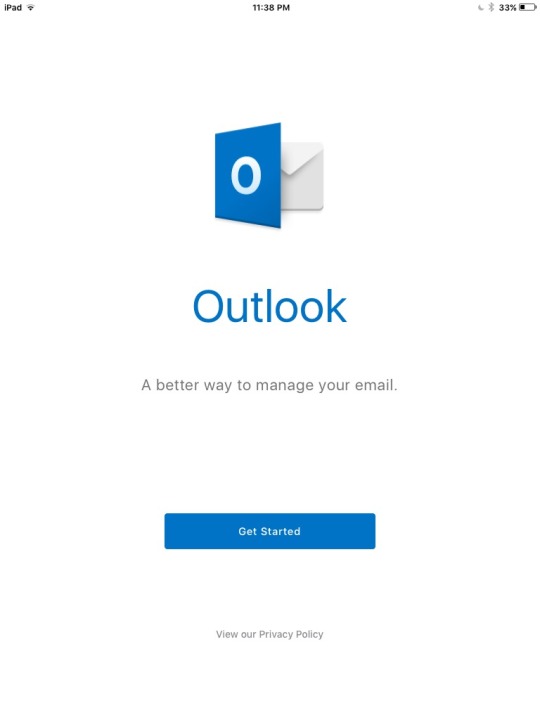
Click on “Get Started”
(If you have installed Outlook for your iOS device previously and already have accounts setup, please Open Outlook and click on the icon in the top right corner to get into Settings. Then click on “Add Account”)
If this is your first time running Outlook, it will ask for notification permissions.
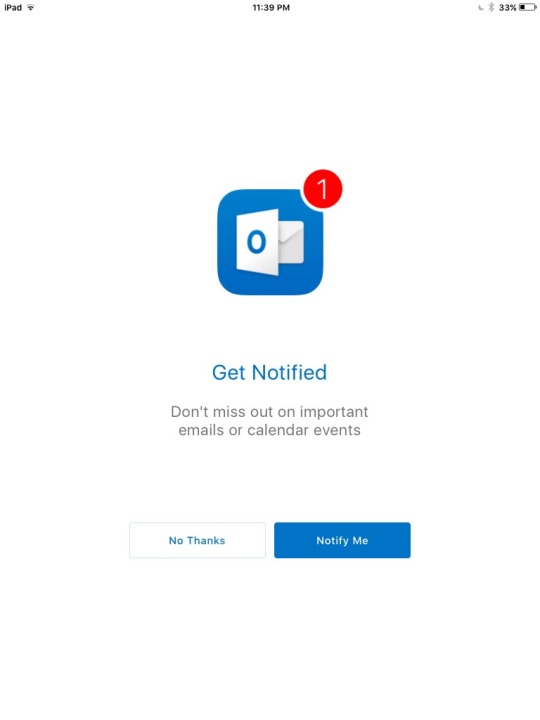
Click “Notify Me”
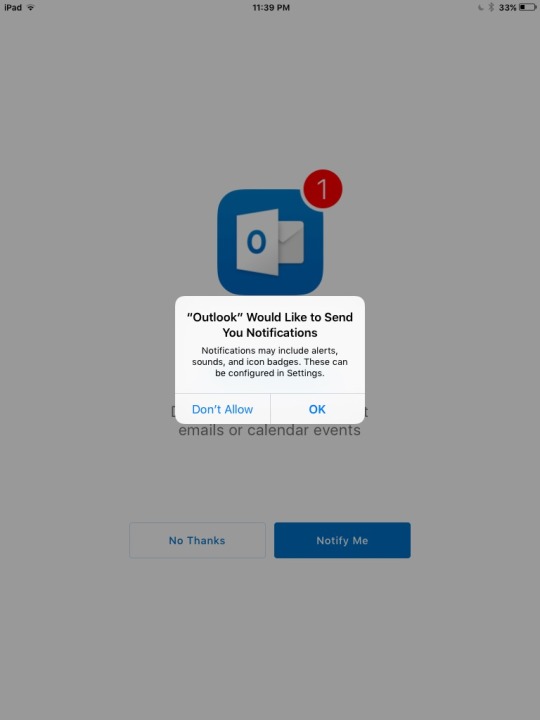
And then “Ok”. This will ensure your device lets you know when you have received a new email, calendar invite, or any other alert you have defined in Outlook.
You will then be able to enter in your email address.
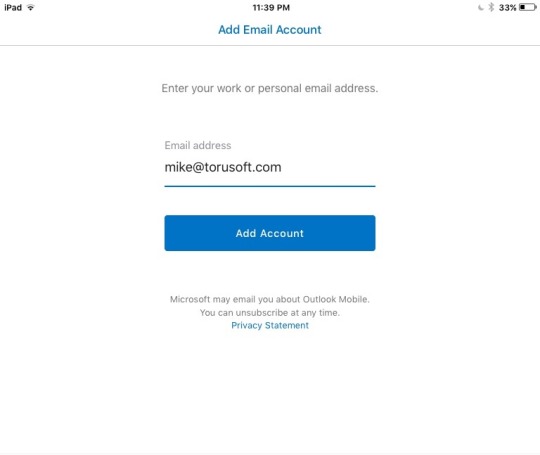
Enter in your address, which should look like <yourusername>@<companydomain.com>. Do not use torusoft.com as your domain, this is only for this example.
Click “Add Account”.
Next you will see options to choose the type of account.
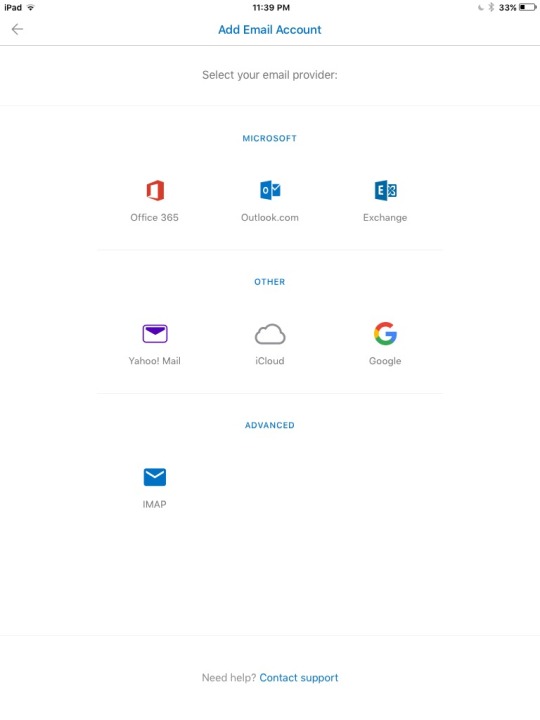
Click “Exchange”.
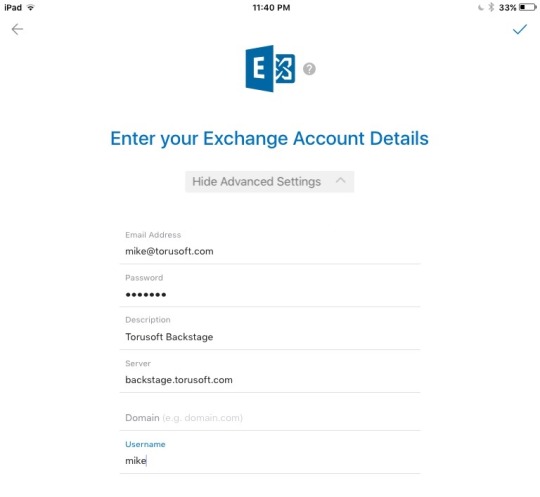
Once here, click on “Advanced Settings” on the top so your screen looks like this one. Make sure your full email address, your server which should be backstage.<yourdomain.com> (do not put in backstage.torusoft.com as this is only for the example), your username (the part of your email address before @), password, and put in a Description of the account (I would suggest Backstage Exchange or something that signifies is it your work email account).
Click on the blue checkmark in the top left corner to continue.
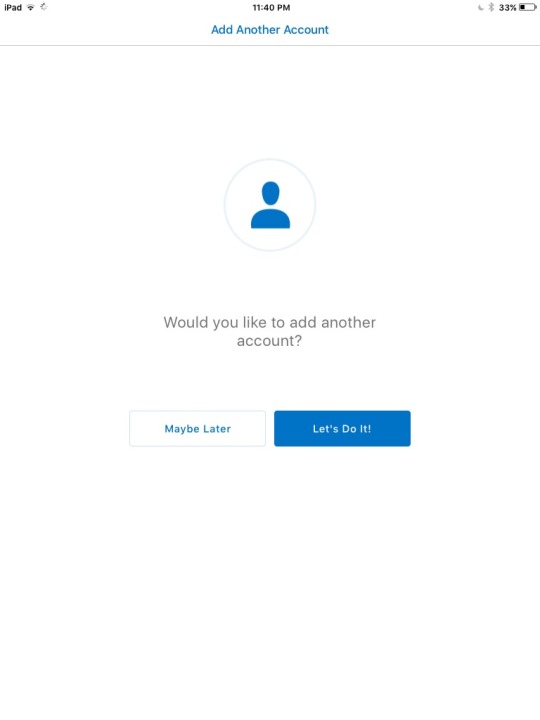
If everything is configured correctly, you should see this screen. Click “Maybe Later” to continue.
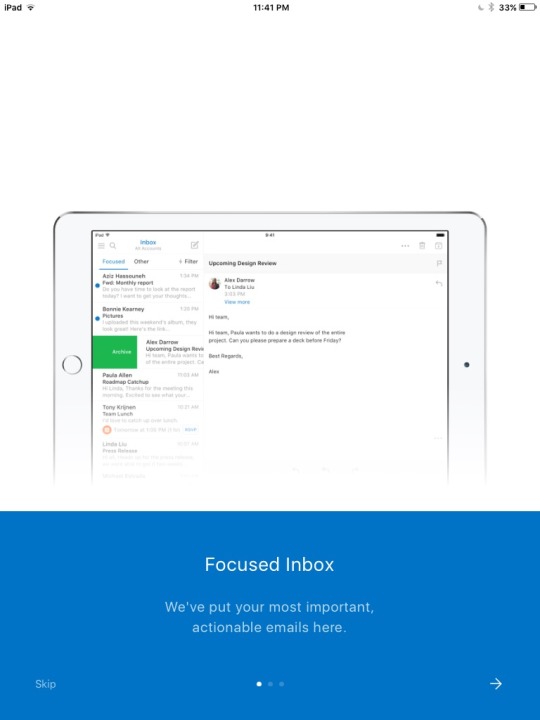
You will see a screen with some information about Outlook for iOS. Click the arrow for more information or skip to continue to your inbox and start receiving and sending email.
Contact us at support@torusoft.com if you have any issues. Enjoy using Outlook for iOS with Exchange via Backstage!