Launch Outlook 2016 – if this is your current email client, click “File” and choose “Add account” next to the large green plus. If you are new to Outlook 2016, you will simply be prompted to create a new account.
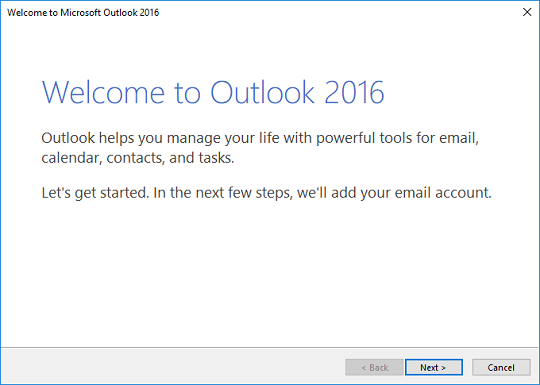
Simply click “next”
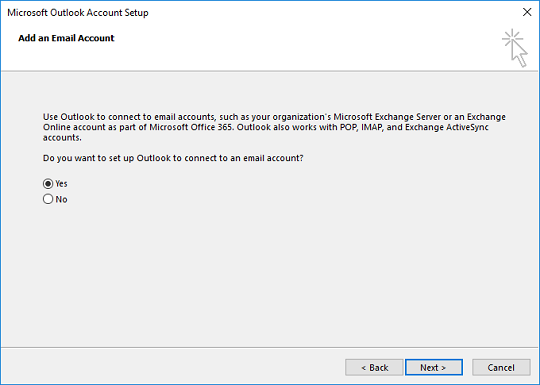
Here we see the “add account” screen. Simply click next
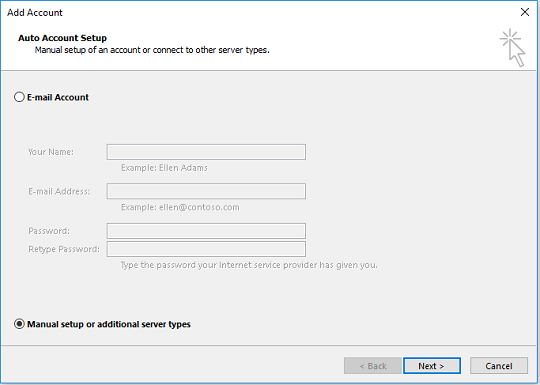
At the auto-configuration screen choose “manual setup” and select “next”
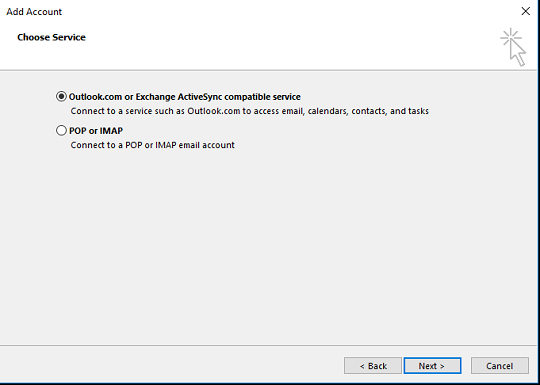
Use the “Exchange ActiveSync compatible service” option to allow your system to connect to Backstage
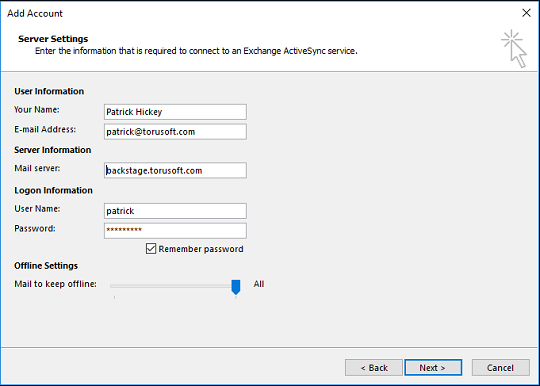
In the manual configuration pane you can fill in all the details provided to you. Pro Tip – your username is your Backstage email address, minus the portion that comes after the @
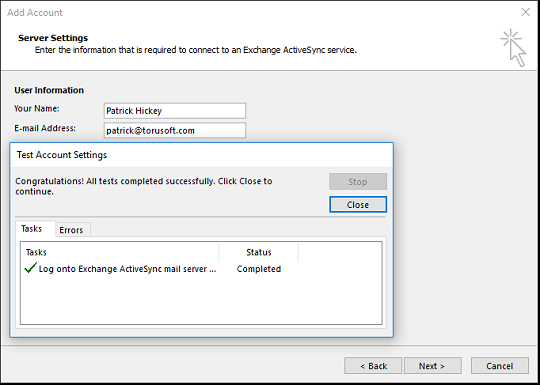
Outlook will test the server settings before it allows you to proceed. This should only take a few seconds
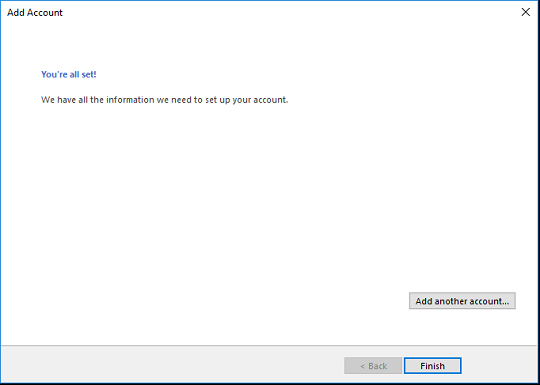
You are now ready to use your Backstage account in Outlook 2016