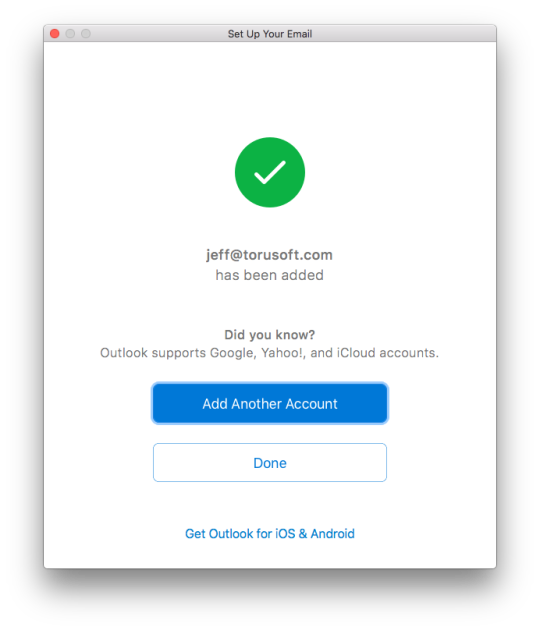Open up the Outlook application and navigate to Outlook > Preferences.
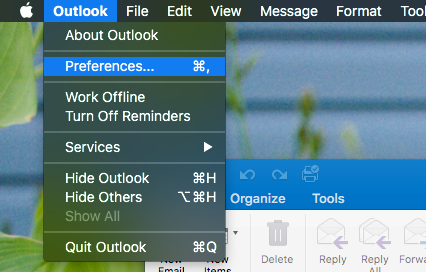
Select Accounts from the new window.
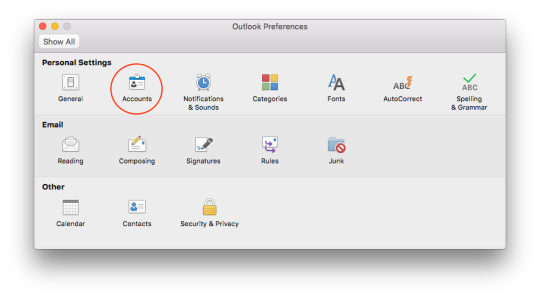
Click on Add Email Account.
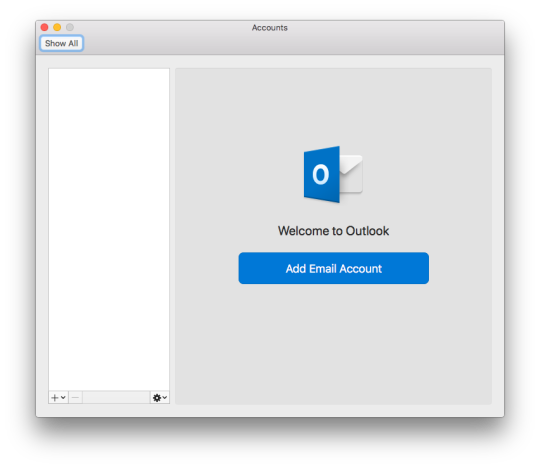
Enter your email address and Continue.
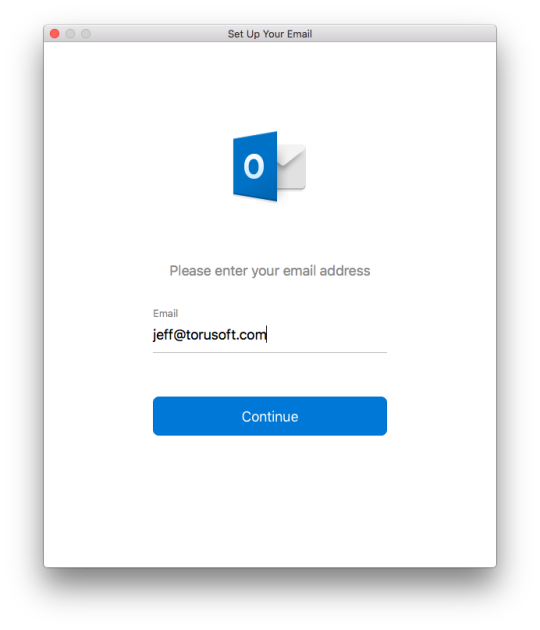
In the next window, you’ll want to click Not IMAP/POP? in the top right.
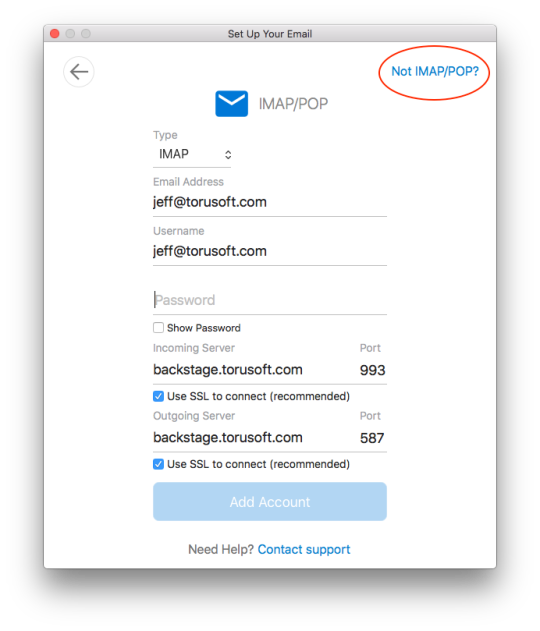
Now select Exchange.
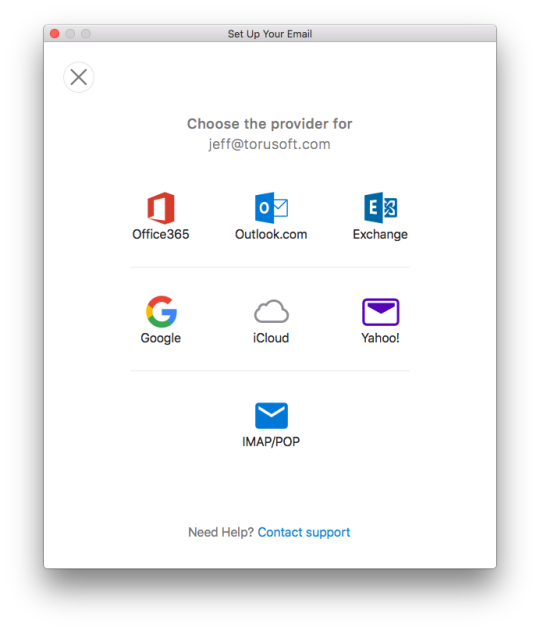
Enter your username, password, and server (backstage.<yourcompanydomain.com>), and click on Add Account.
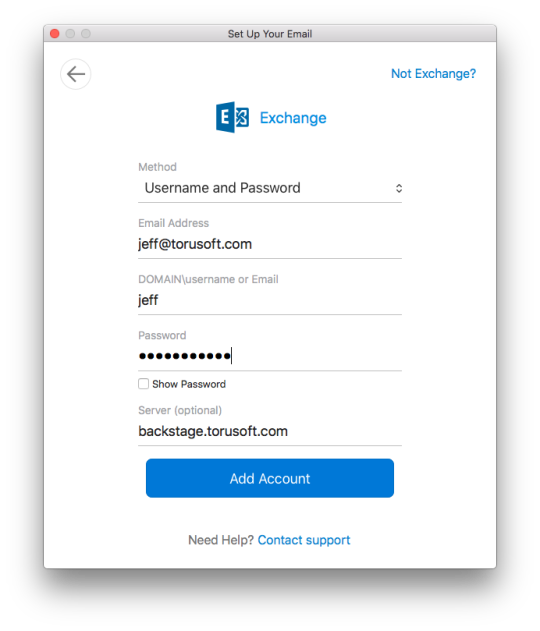
Now you’re all set to use your Backstage Mail account in Outlook!