If you haven’t already, grab Spark by Readdle from the AppStore.
Launch the app, and select Login as New User.
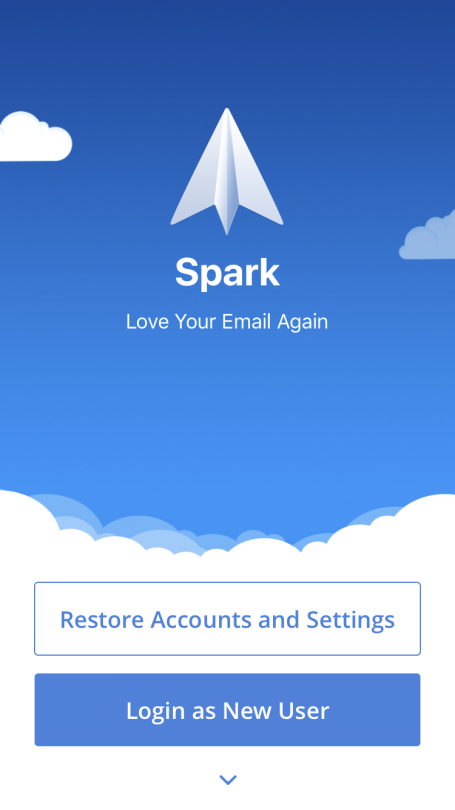
You will then be prompted to allow synchronization. You’ll want to enable this if you plan on using Spark on other devices such as a Mac or iPad, but can otherwise leave it disabled and proceed.
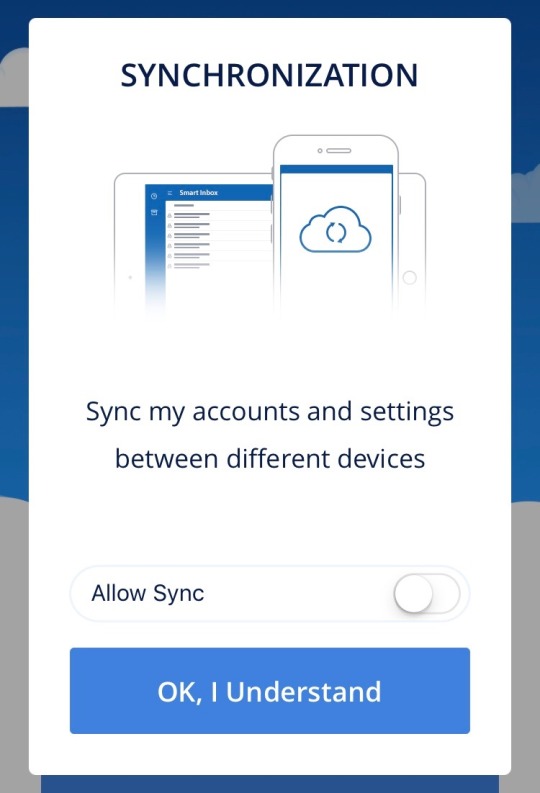
Next, you’ll see a prompt to let Spark to send you notifications, and then another to let it access your contacts. Select Allow at both of these prompts.
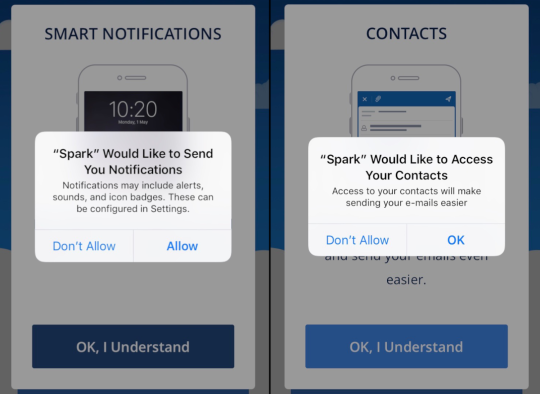
At the Connect to Service screen, select Kerio Connect.
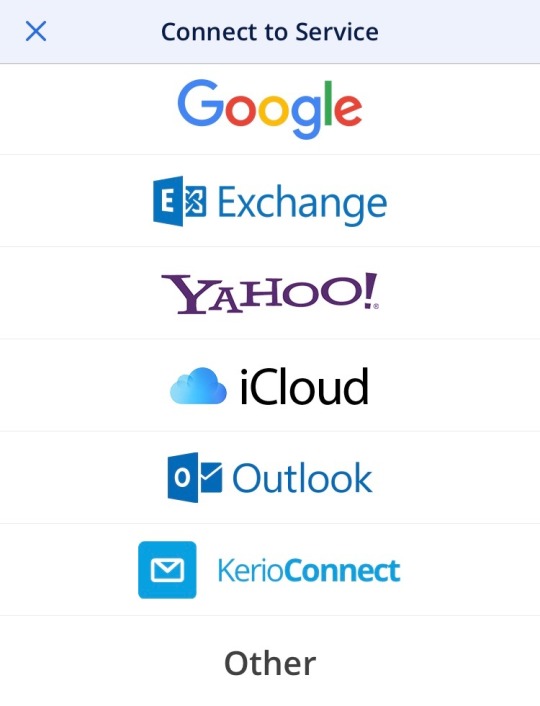
Enter your login details. The Server field should contain your company’s Backstage server address.
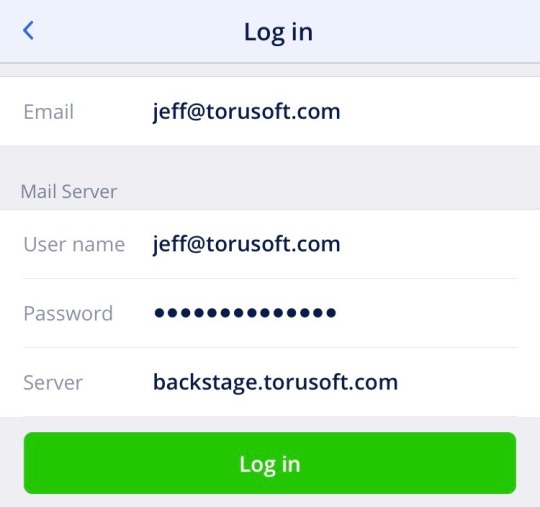
Verify your Account Details and Notification Preferences and select Done.
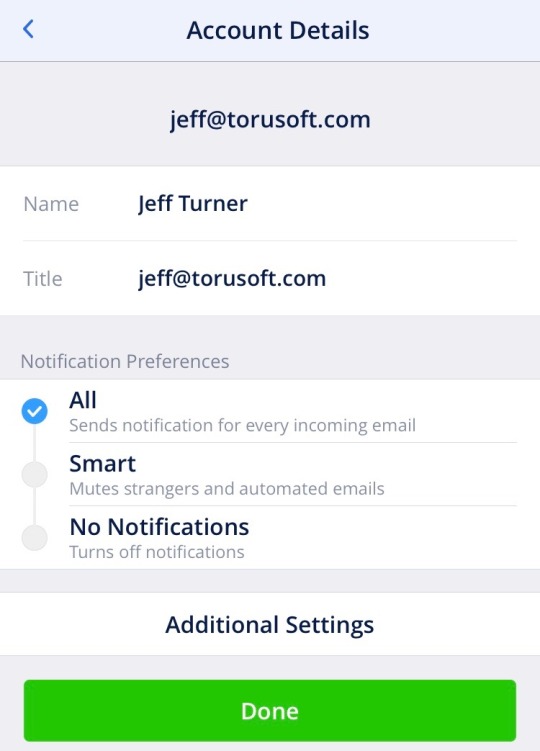
Now you’re up and running with Spark! You’ll want to check out the Settings menu to see all of the customizations Spark has to offer, such as the ability to choose what shows up in the sidebar, set swipe actions for quickly sorting through emails, and set custom email signatures.
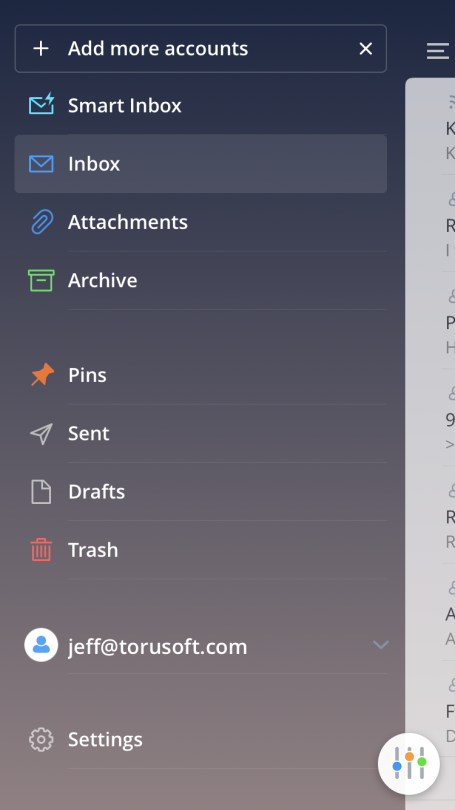
For more info on Spark, its settings, troubleshooting and tips, see the Spark Knowledge Base.